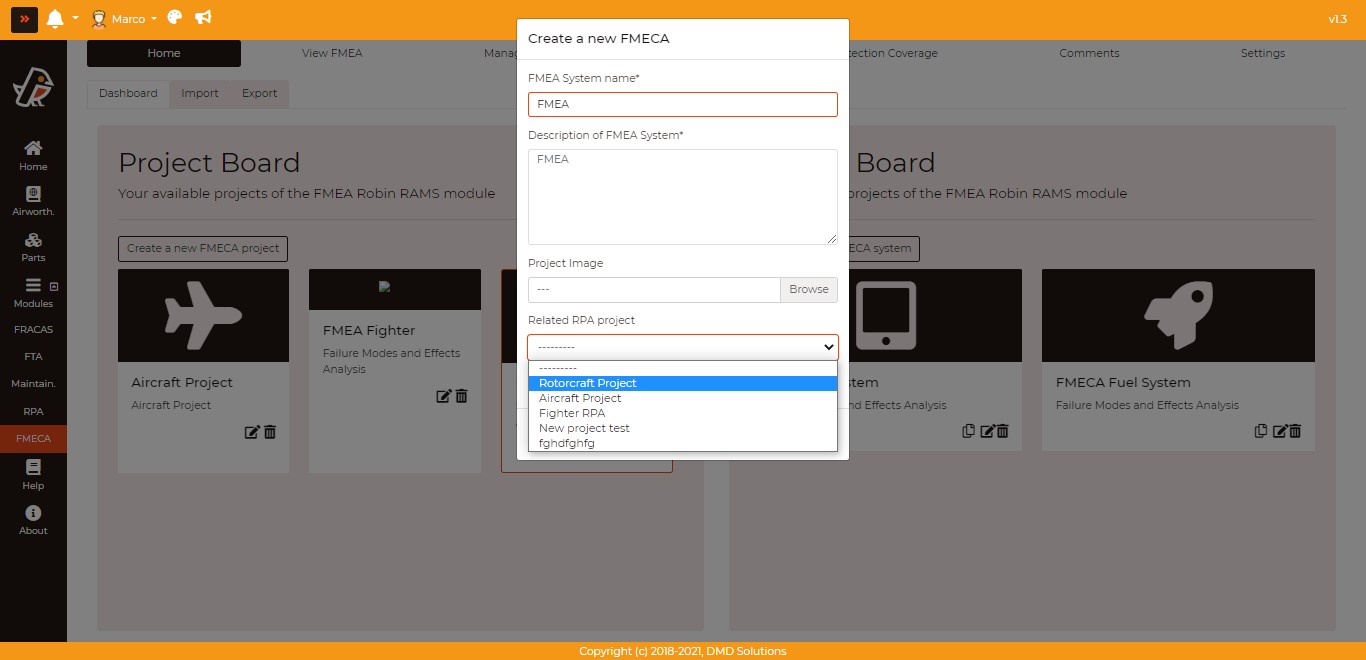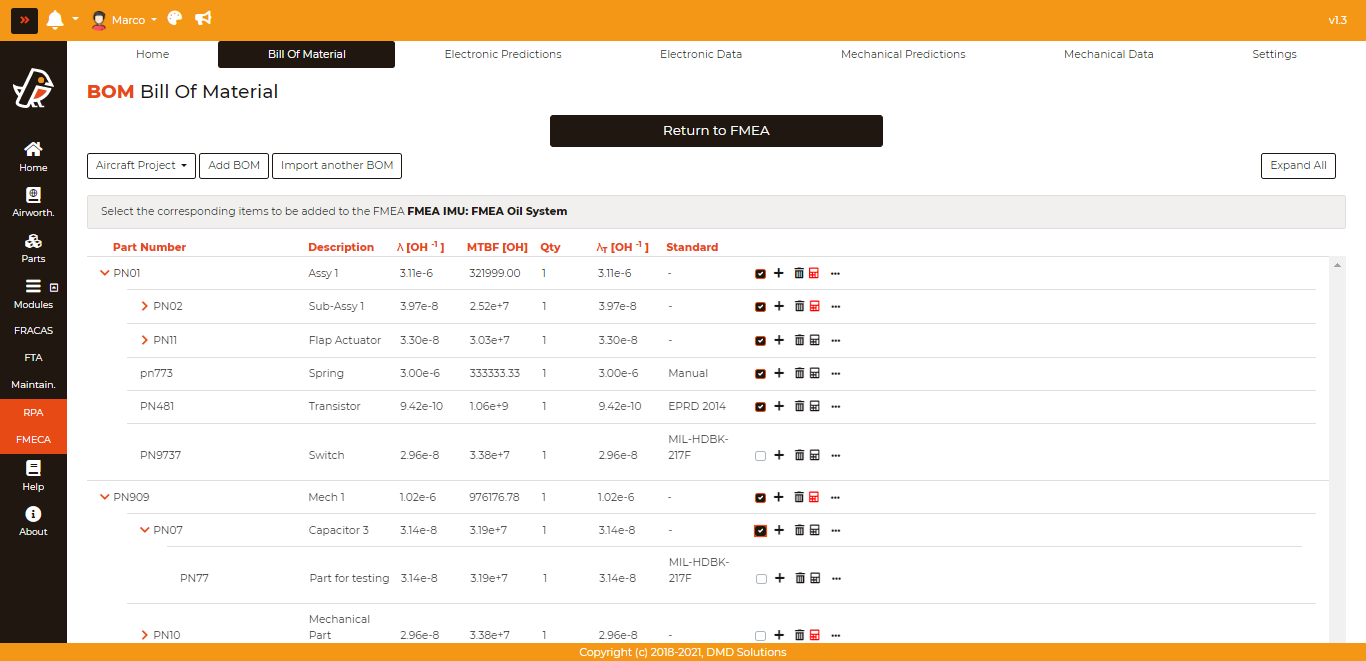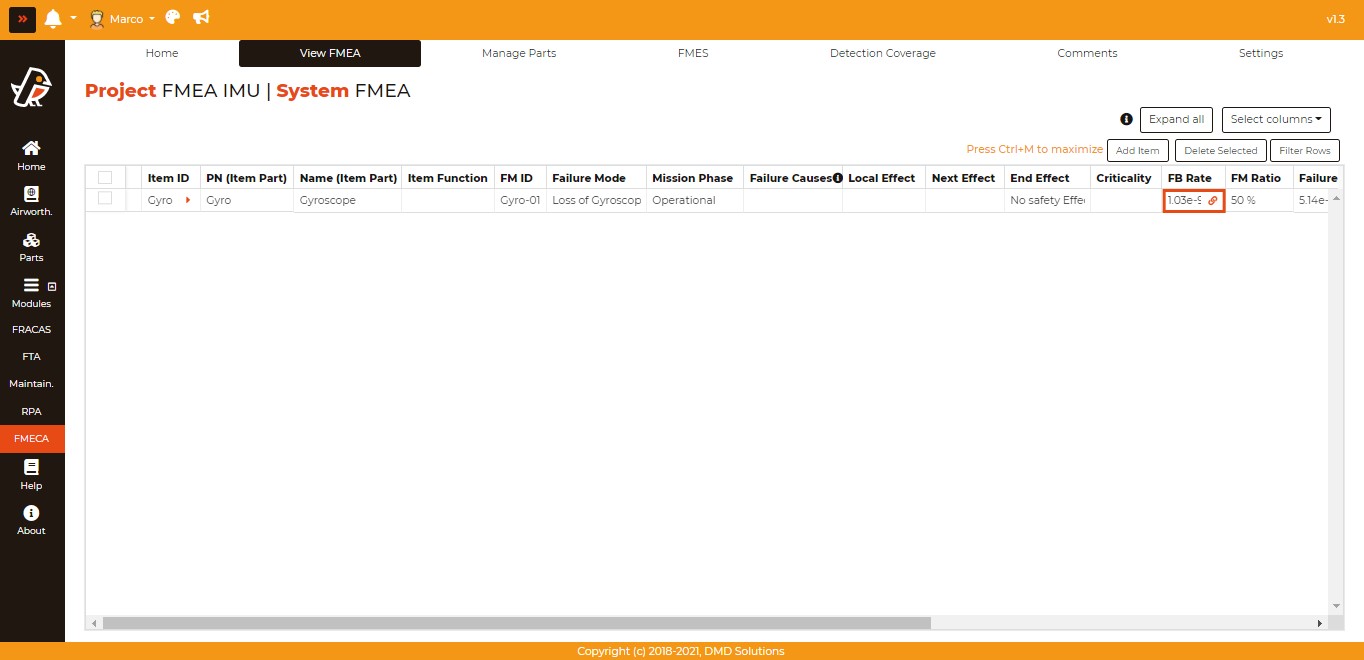RPA to FMEA
When creating an FMEA system within a project, there is the option to link it to an RPA project, as seen in the modal below. To do so, click on the dropdown labeled “Related RPA project”.
This will allow access to the linked project’s Bill of Materials, which is useful to synchronize specific items’ FB Rates within FMEA. To add these items, go to the “Manage Parts” tab in FMEA and under “Item List”, click on the “Select Parts from RPA BOM” button. From here, you select which parts you would like to synchronize with FMEA and then click the “Return to FMEA” button (see below).
Finally, to add them to FMEA table, click on the “Generate FMEA entries” dropdown and choose between “Use predefined Failure Modes” or “Use MIL-HDBK-338B Failure Modes”.
These steps will result in entries such as the ones shown above, which are linked to specific RPA items. For linked rows, there is a link button in the FB Rate cell. Left clicking it will let you change what part the FB Rate is linked to, and right clicking the cell will let you remove the link. If the FB Rate cell is not linked, you can right click it and choose to link it to a part from a specific BOM.