Permissions
Every user has a specific set of permissions for every module. These permissions include: view, add, modify, and delete. The permissions users have depend on what an admin/superuser assign to them.

Set Permissions
As an admin/superuser, you can set the permissions of specific users in your team. To do this, the user must click on the dropdown menu on their username on the navigation bar (top), and then click the Set Permissions button. This will take the user to a page with a table filled with all the users in the team.
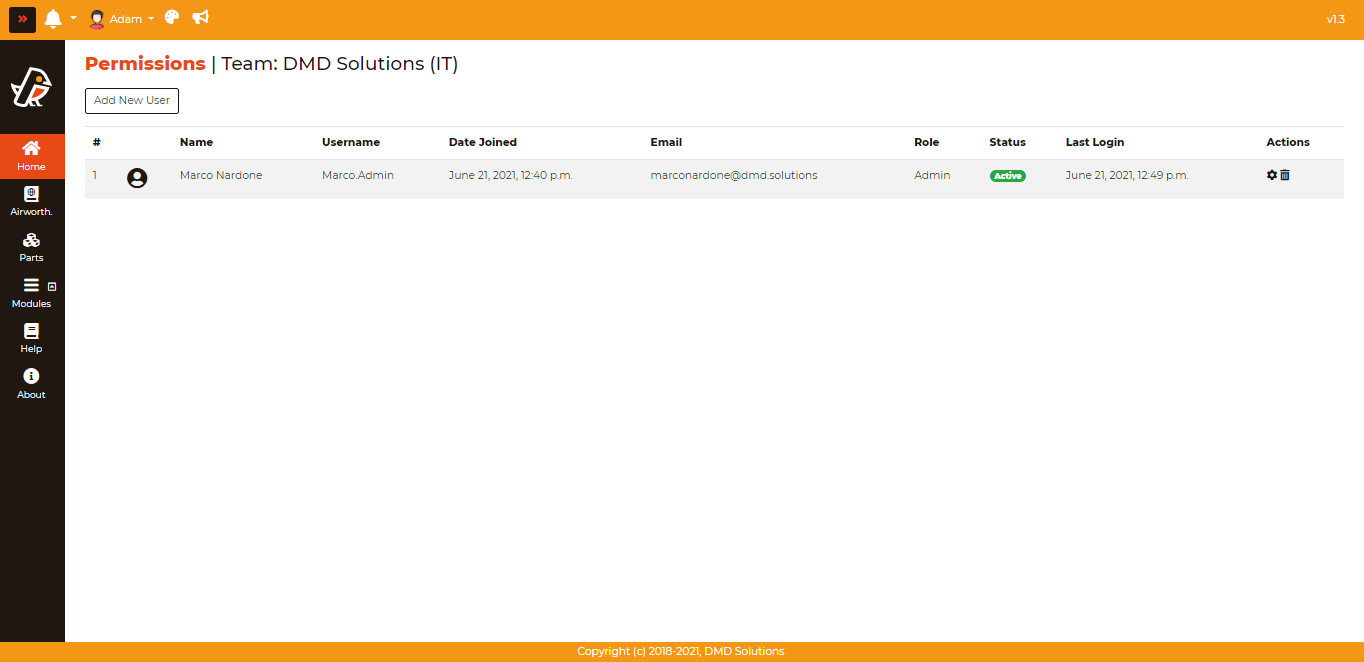
In order to set or change permissions of a user, one must click the gear icon under the “Actions” column that corresponds to the desired user.
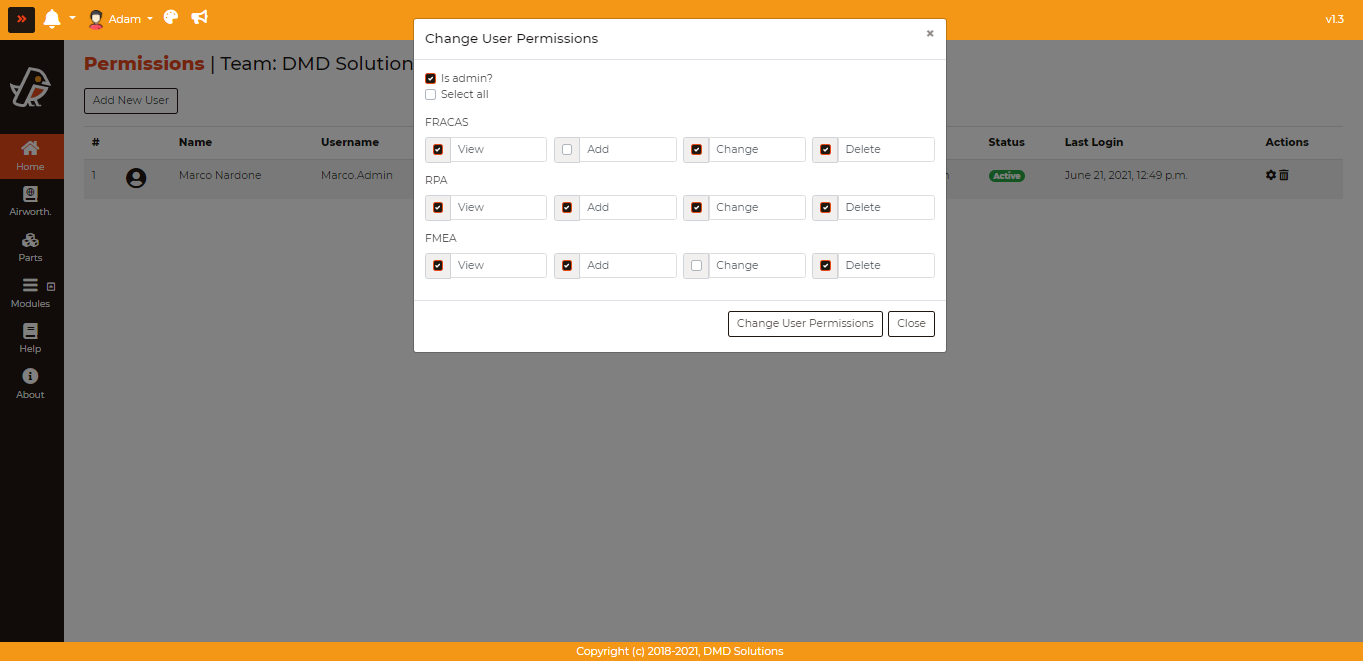
As seen above, one must select what permissions are wanted, and then click Change User Permissions to confirm them.
Create a New User
Another feature that an administrator of a team can do is to add new users to the team. This can be done by clicking the “Add New User” button, a form will be opened where information about the user can be filled, like the username, e-mail, first name, last name; a password can be set and the permissions for each module can be also assigned this user.
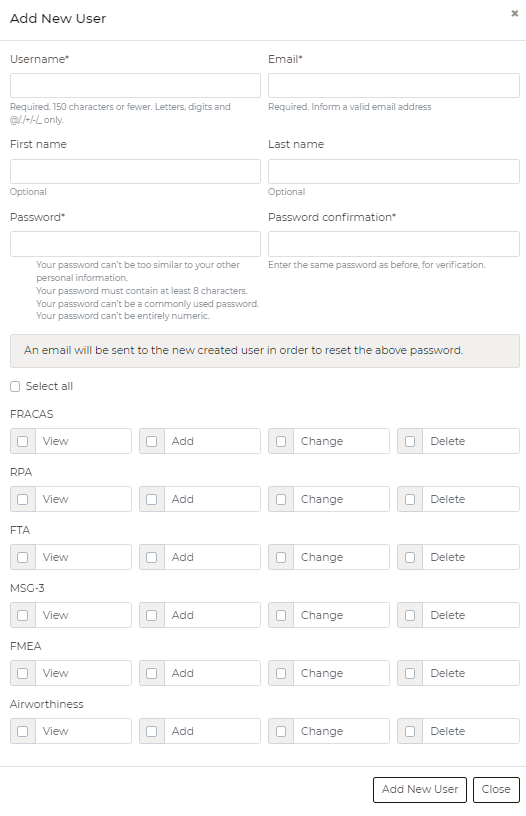
Note
The admin may only set permissions to the team’s purchased modules.