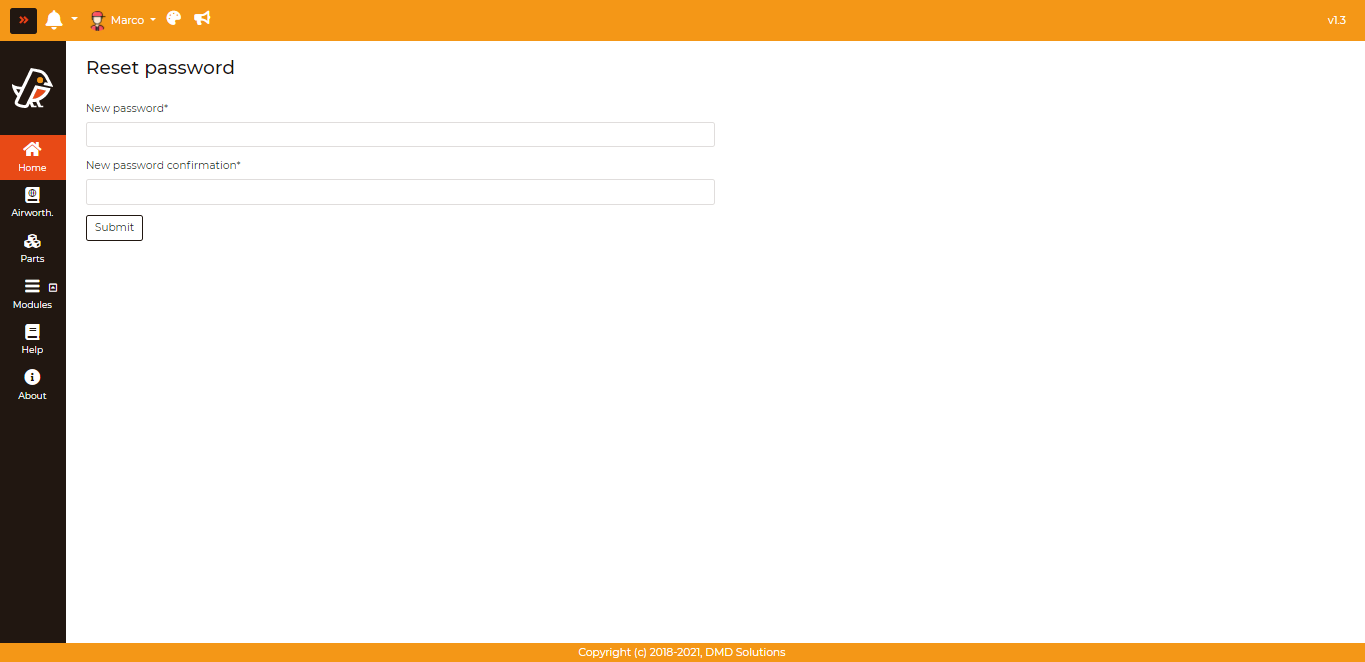Change/Forget Password
In the case that a user either forgot their password or would like to change it, there are two ways to do this. In the case that the user has lost access to their account, they can go to the login page and click on “Forgot Password?”. In the case that the user still has access to their account, they have to simply click on their username on the navigation bar (top) and click on the Reset Password option.
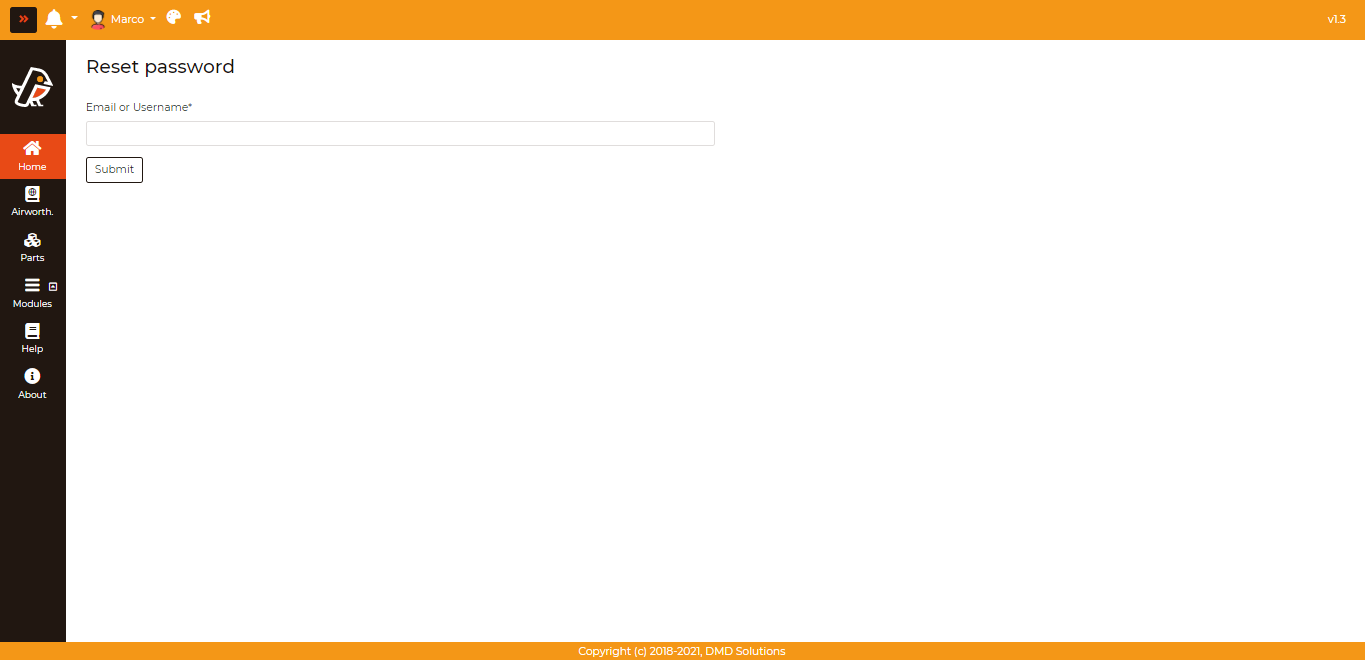
Both of these ways take the user to the same form, shown above, where one simply has to submit their username or email. From this they will receive an email that will allow them to change their password (shown below). If the user believes they have not received it, the email was most likely sent to spam.
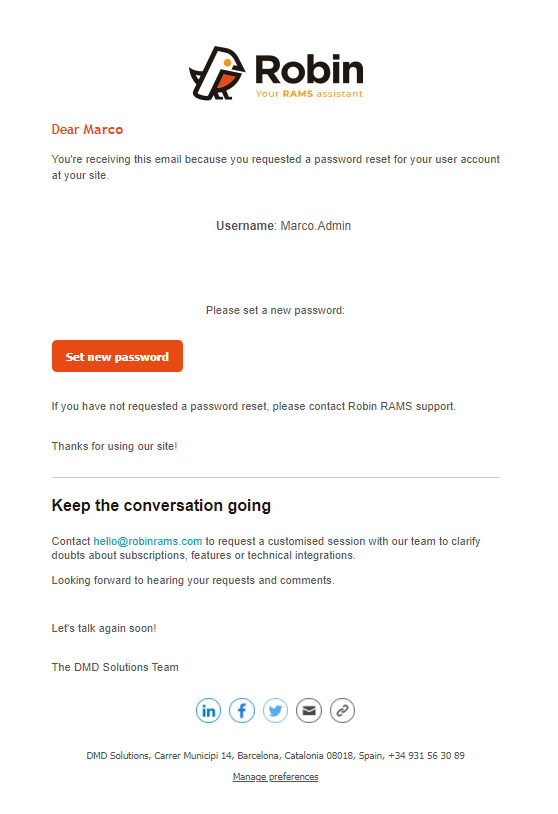
After clicking the link, the user can change their password throught the form shown below.