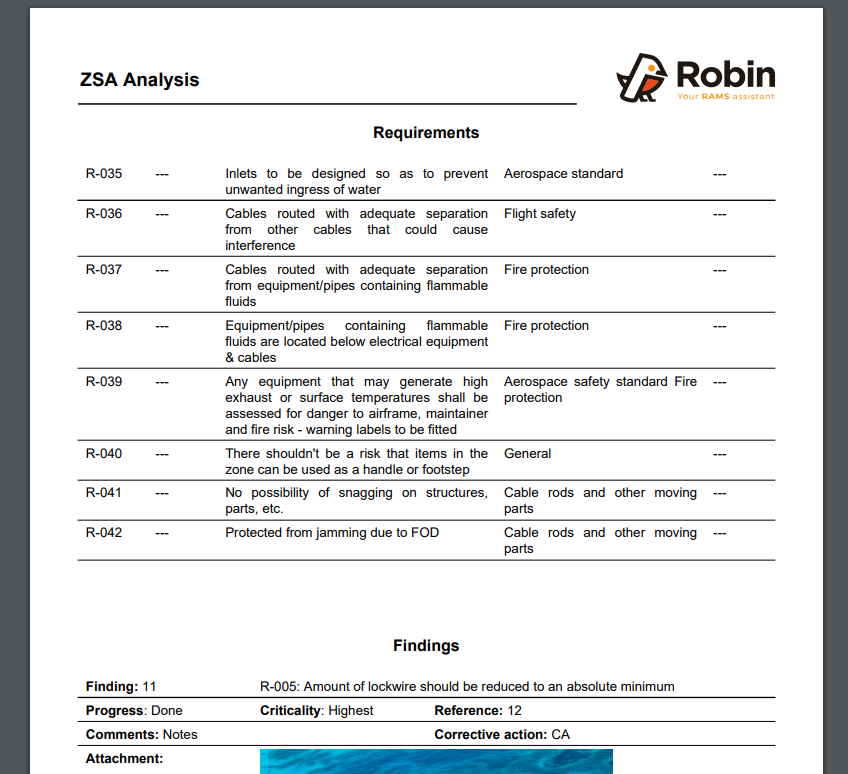Zonal Safety Assesment
ZSA constitutes part of the safety assessment process of Aerospace Recommended Practice 4761 (ARP4761) – “Guidelines and Methods for Conducting the Safety Assessment Process on Civil Airborne Systems and Equipment”, which comprises the generation of requirements, as well as verification to support aircraft development activities.
ZSA is a method of ensuring that the equipment installations within each zone of an aircraft meet adequate safety standards with respect to design and installation standards, interference between systems, and maintenance errors. In those areas of the aeroplane where multiple systems and components are installed in close proximity, it should be ensured that the zonal analysis would identify any failure or malfunction which by itself is considered sustainable but which could have more serious effects when adversely affecting other adjacent systems or components.
Zones
To enter a zone, go to Maintainability > Zonal Safety Assessment > Zones and click on the Add new zone button. A popover will appear:
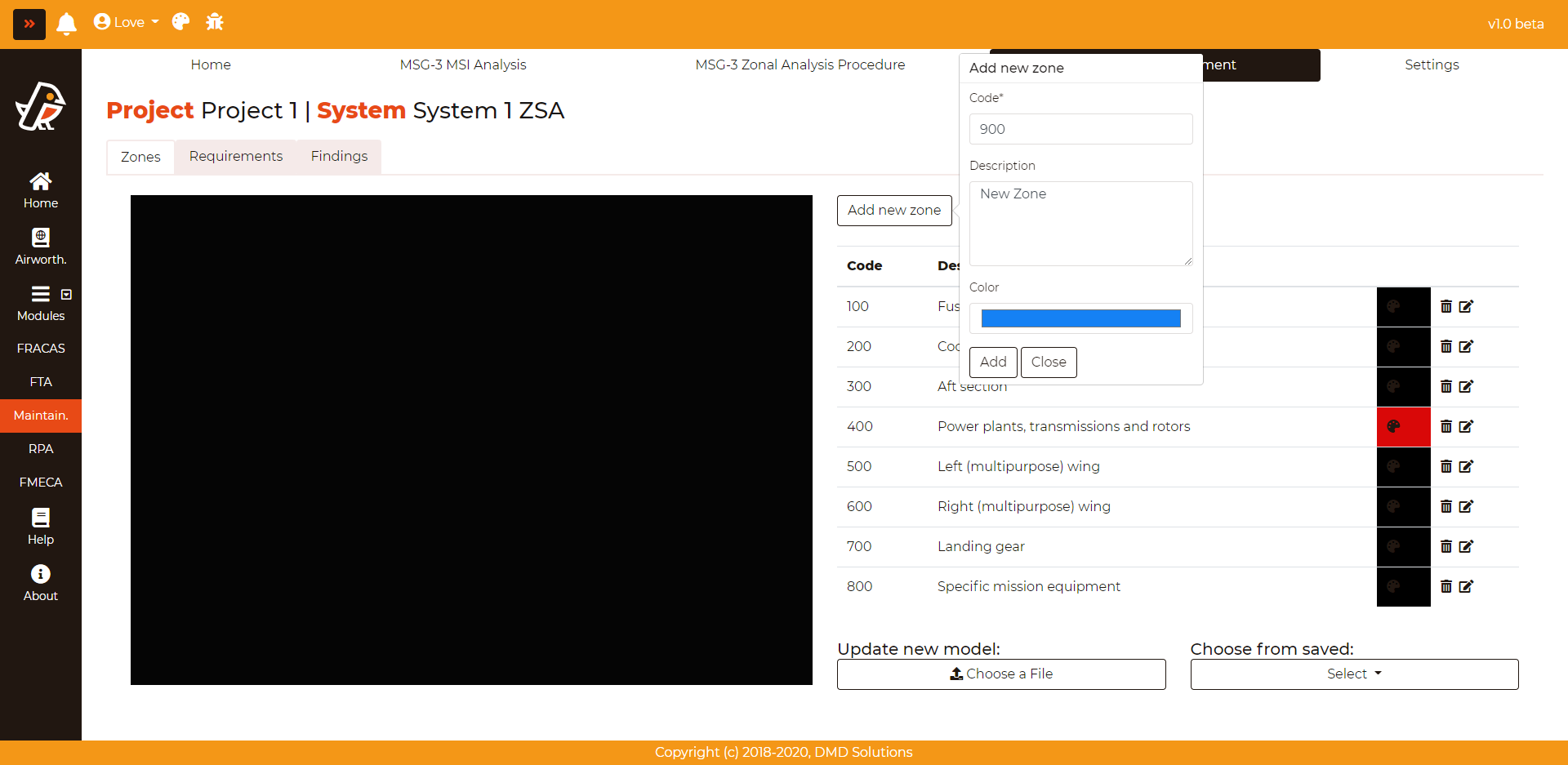
The form requires the following data:
Code: Code associated to the zone
Description: Description of the zone
Color: color associated to the zone
The user can upload new 3D models. To upload a new one, click on the Choose a File button and select the file to upload. Then, click on the Update button. This process could take a few minutes.
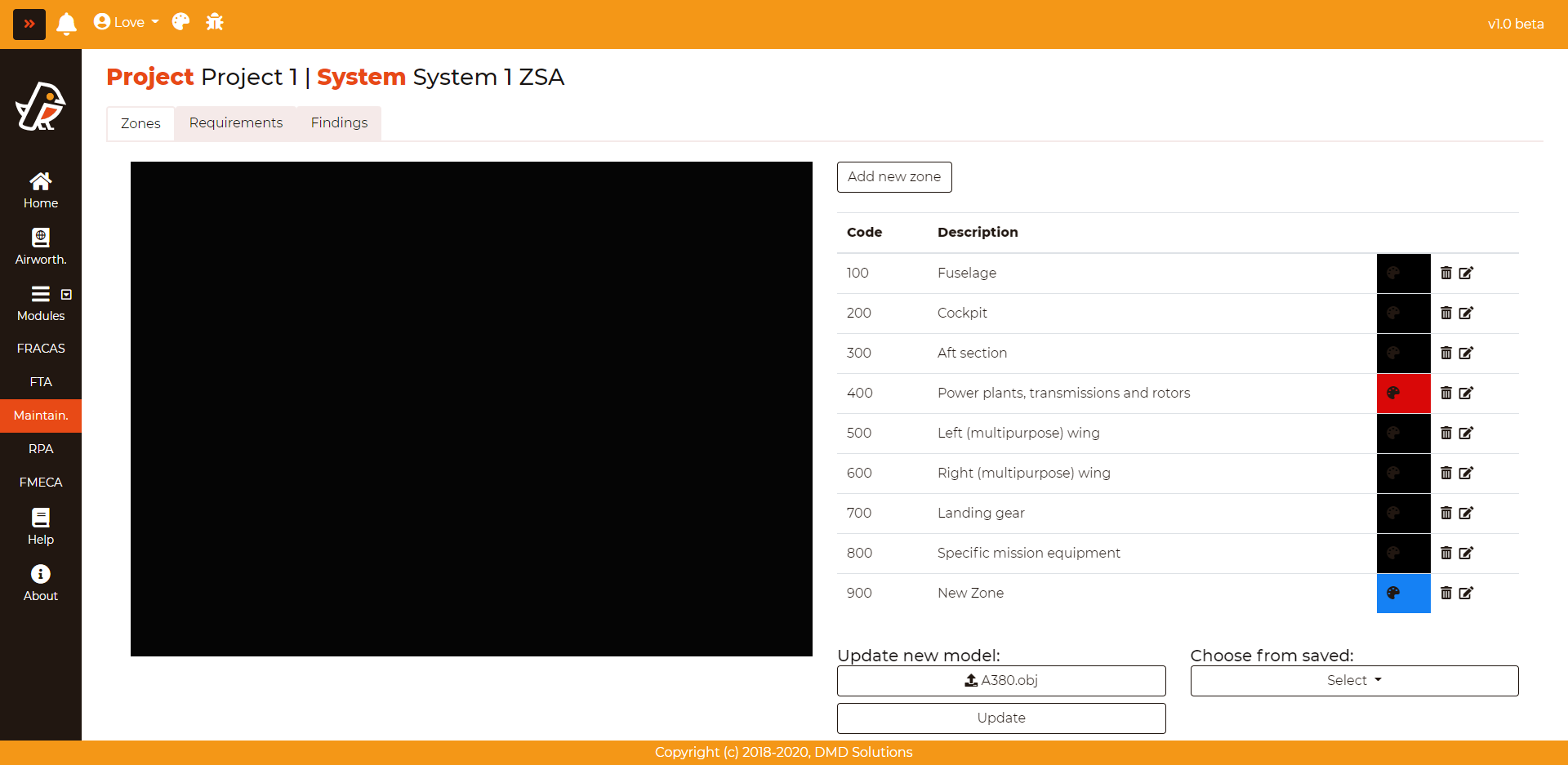
Once uploaded, the user can select between all the uploaded models:
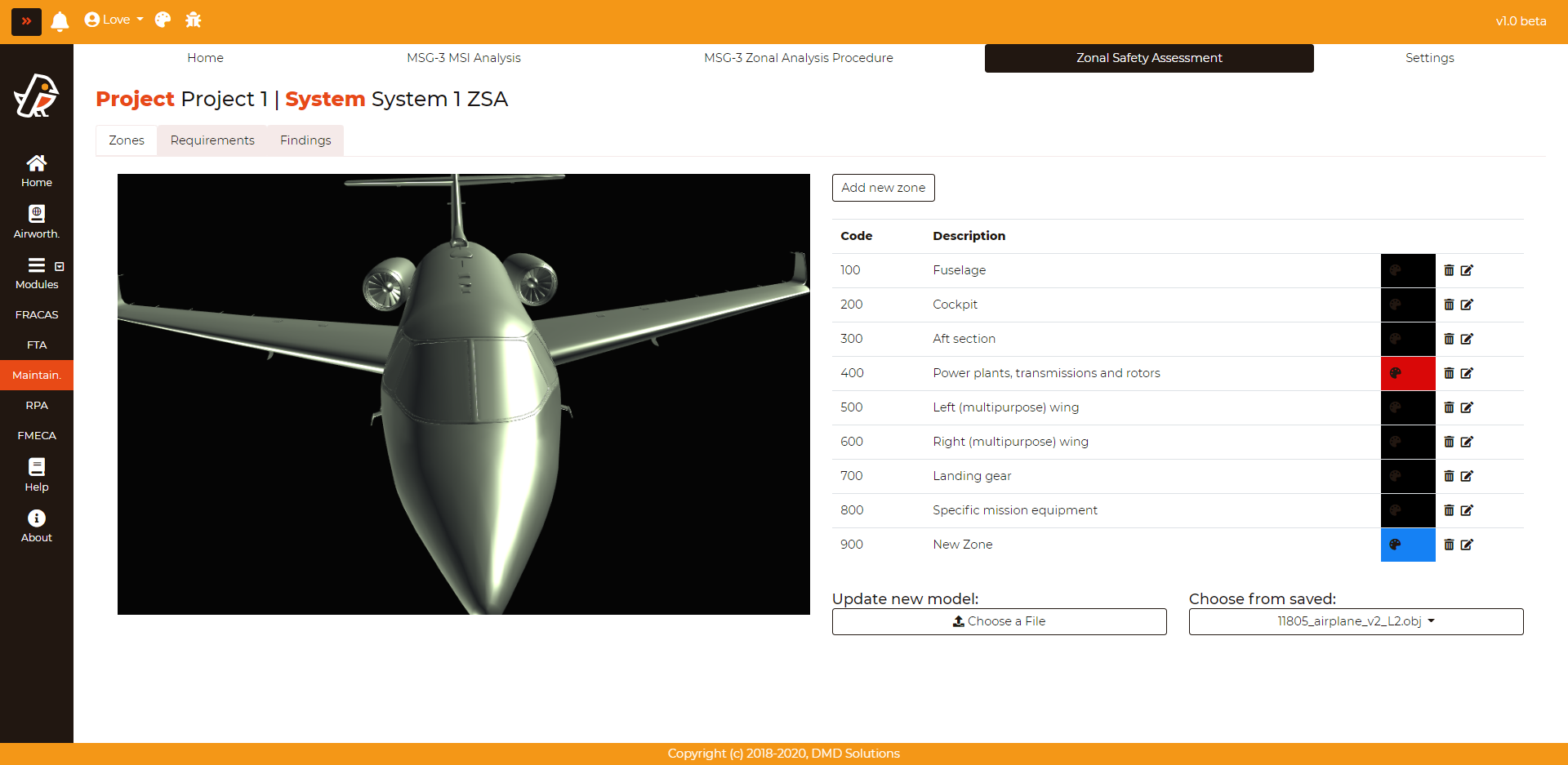
Requirements
The aim of ZSA is to check if a zone meets safety standards. In order to check it, a list of requirements must be satisfied. All the requirements are listed in Maintainability > Zonal Safety Assessment > Requirements:
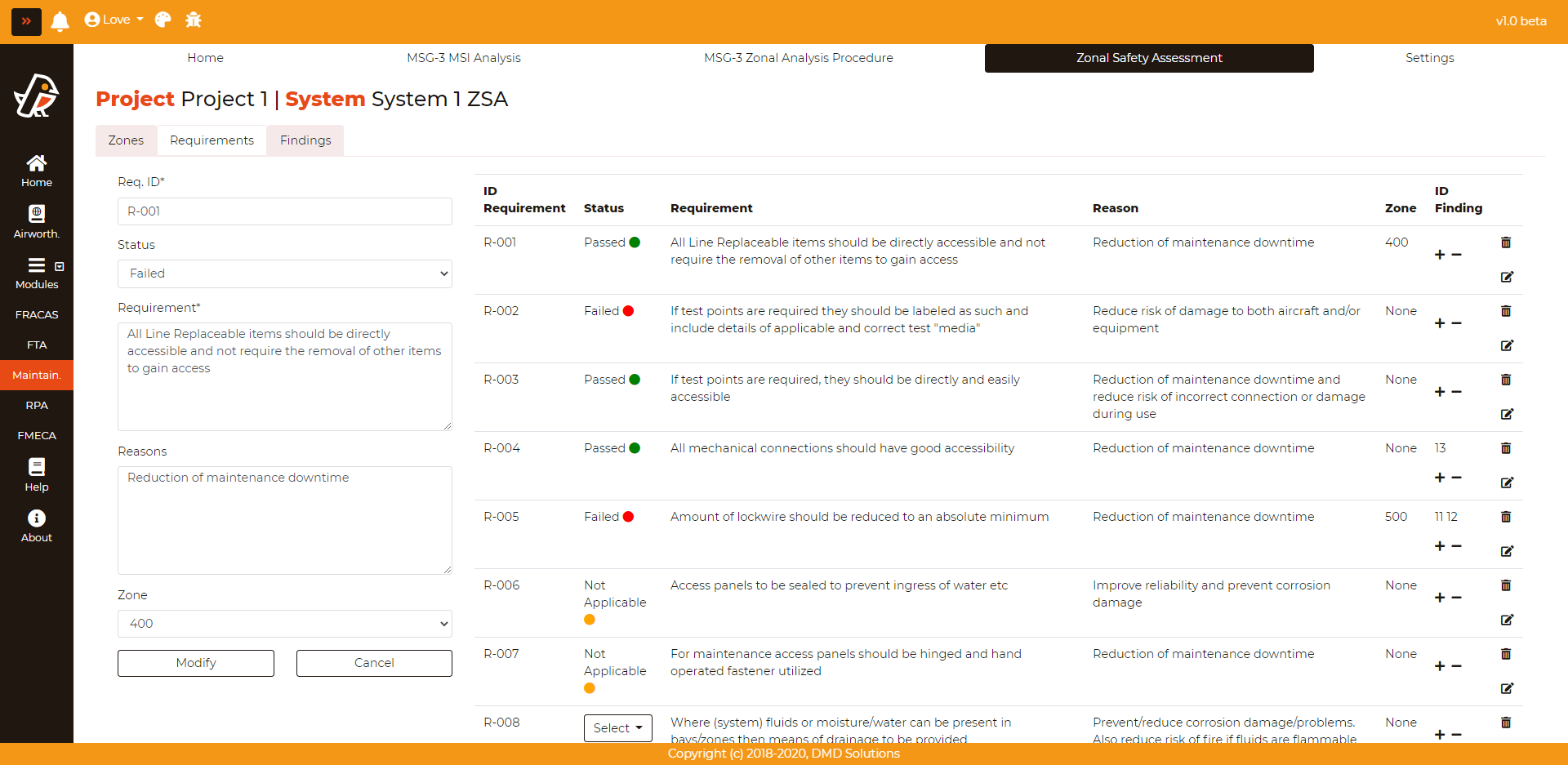
The user can perform the following actions with each requirement:
Add/Edit requirement: to add a requirement, fill the form on the left and click on the
Add requirementbutton. In case of edition, click on theEdit buttonon the right of the table of the requirements. Then, Robin will fill the form on the left of the screen and the user will be able to modify and save the requirement.Delete requirement: The requirements can be deleted clicking on the
Deletebutton (last column of the requirements table).Change requirement status: The status can be Passed, Failed or Not Applicable. For each requirement, the user can select the status with the dropdown.
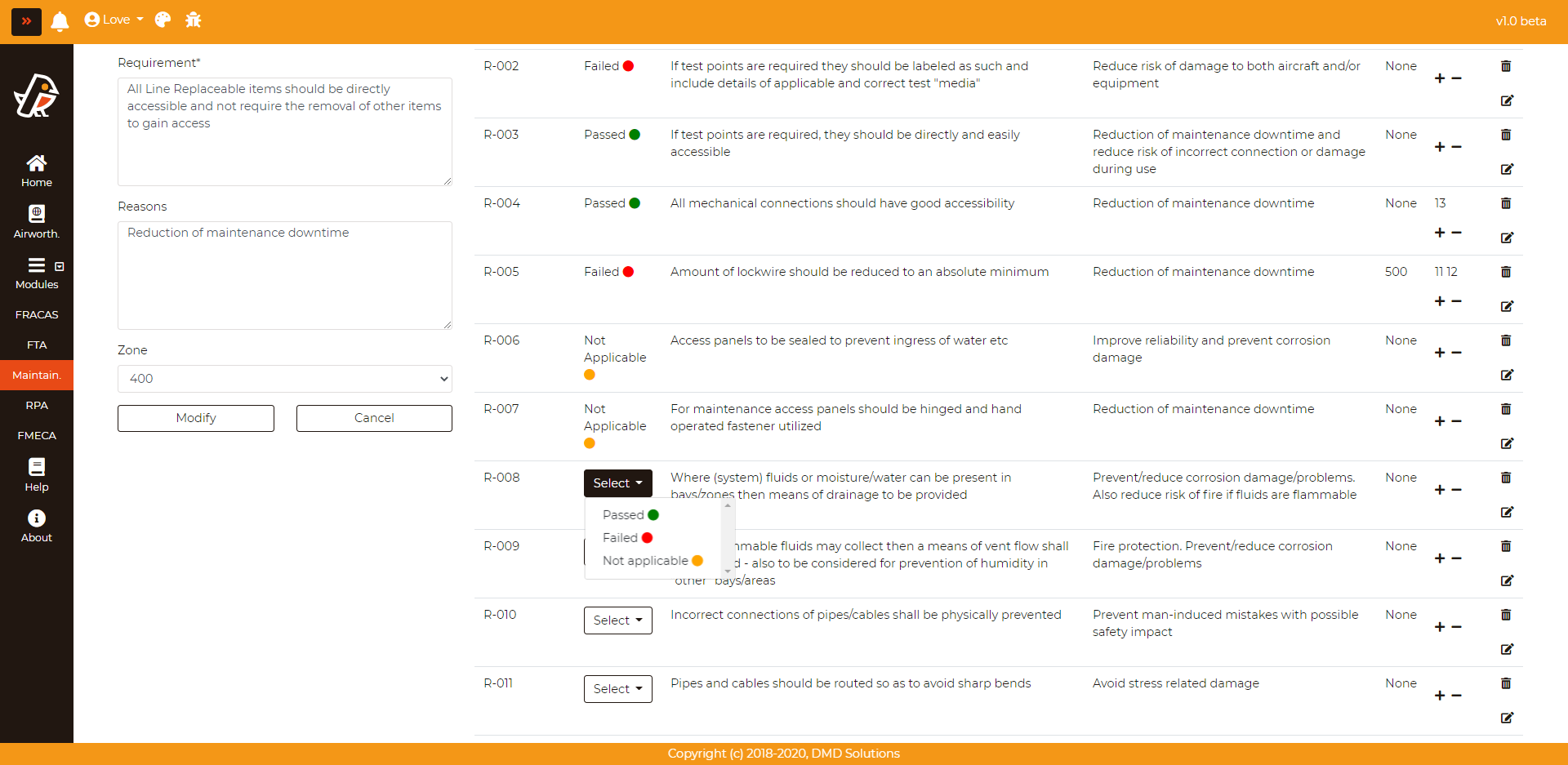
Add finding: The user can add finding clicking on the plus button
+in the ID Finding column. It will open the Findings form.Delete last finding: The user can delete the last finding created for each requirement. To do it, click on the minus button
-in the ID Finding column.
Warning
If a requirement is deleted, its corresponding findings will be deleted as well. Robin will ask for a confirmation before deleting the requirement.
Findings
All the findings are listed in a table in Maintainability > > Zonal Safety Assessment > Findings.
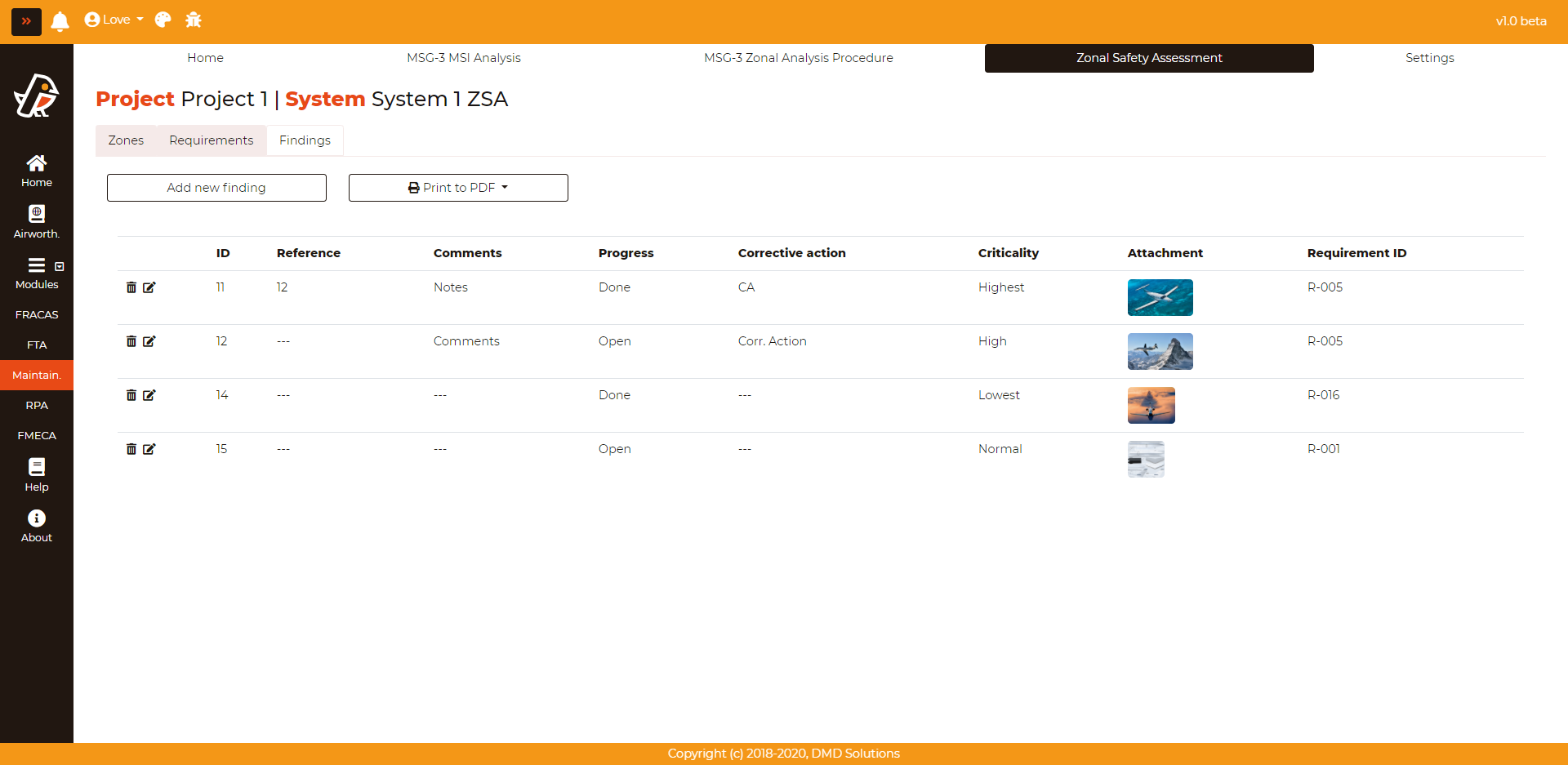
To enter an finding, click on the Add new finding button, a form will appear:
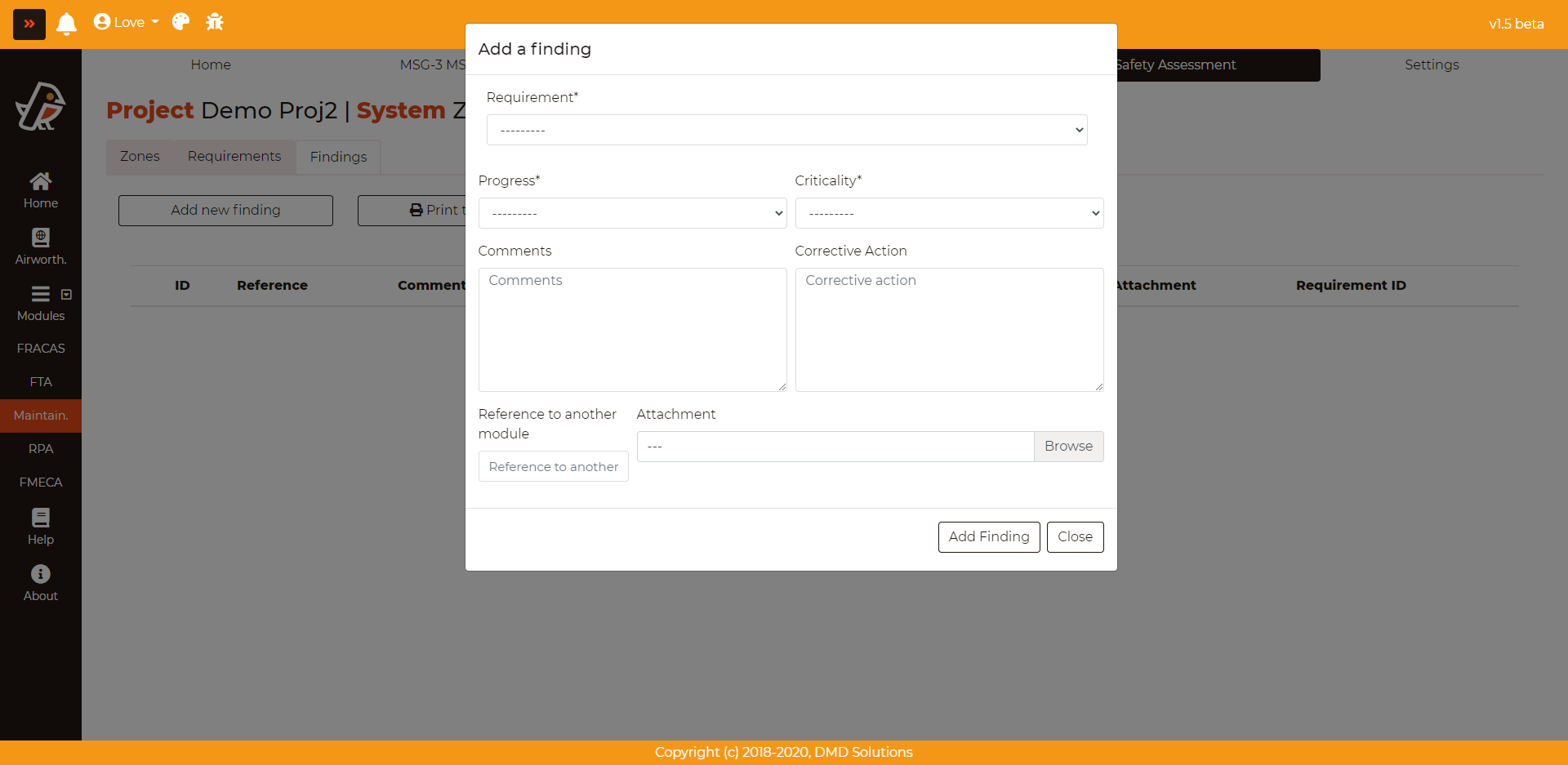
The form will require the following data:
Requirement
Progress
Criticality
Comments
Corrective Action
Reference
Attachment
The user can download a report for each system. The report contains the list of the requirements and the findings.