Primary Events Table
The Primary Events page allows to display a table with all the primary events of a selected system.
To go to the Primary Events page, click on the Primary Events tab on the navigation bar.
By clicking on the Existing Projects dropdown, all the available systems will be shown. Click on one system to load a dropdown with the system’s fault trees.
Click on Show all basics events to load all the primary events of the system. Click on one fault tree to load only the primary events of the selected fault tree.
The Primary Event table is shown in the picture below.
With the radio button Ungrouped and Grouped BE, it is possible to group nodes that share same id code.
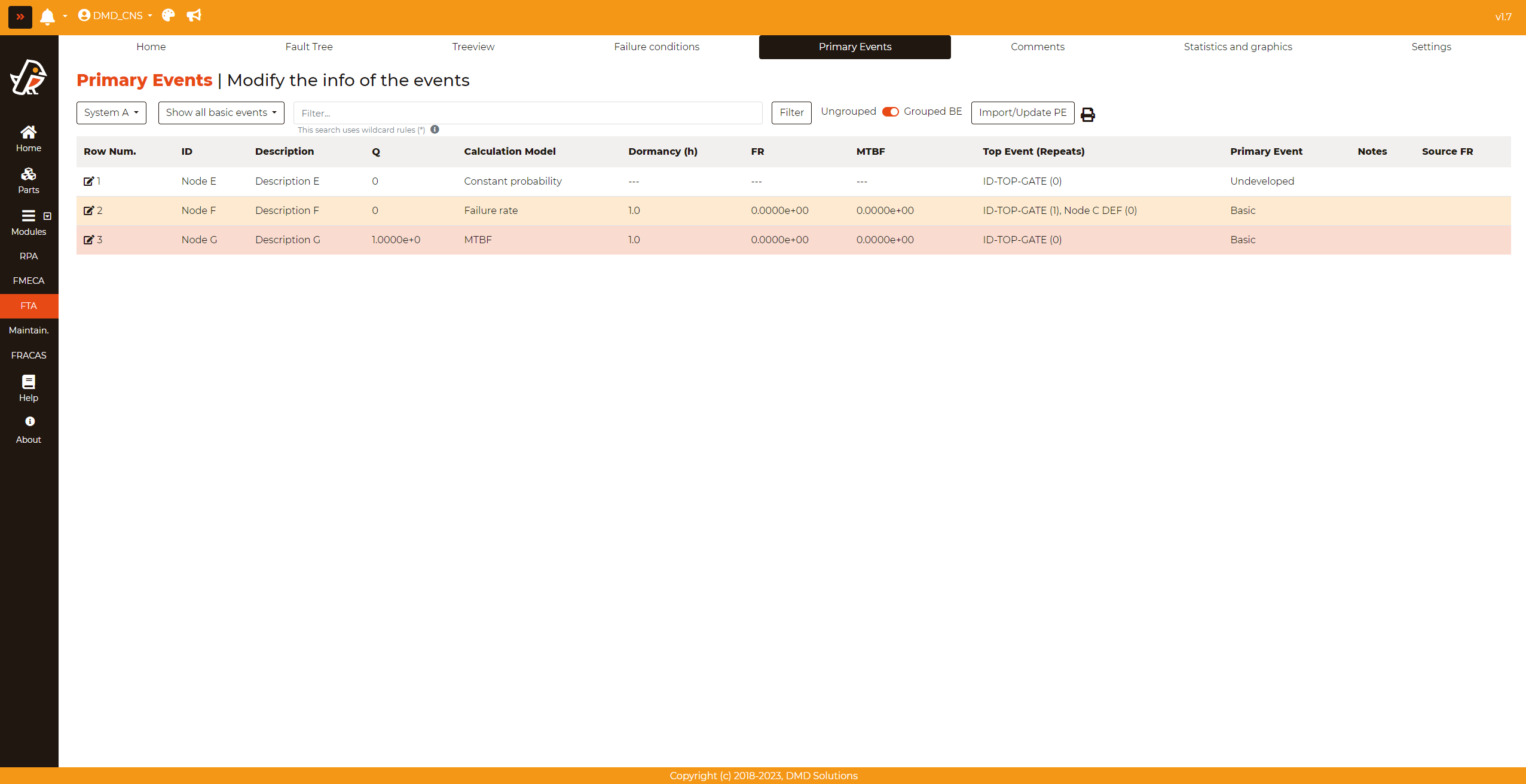
When user clicks on Import/Update BE button, a modal will appear as the picture below. Import and update primary events can be done through an excel file.
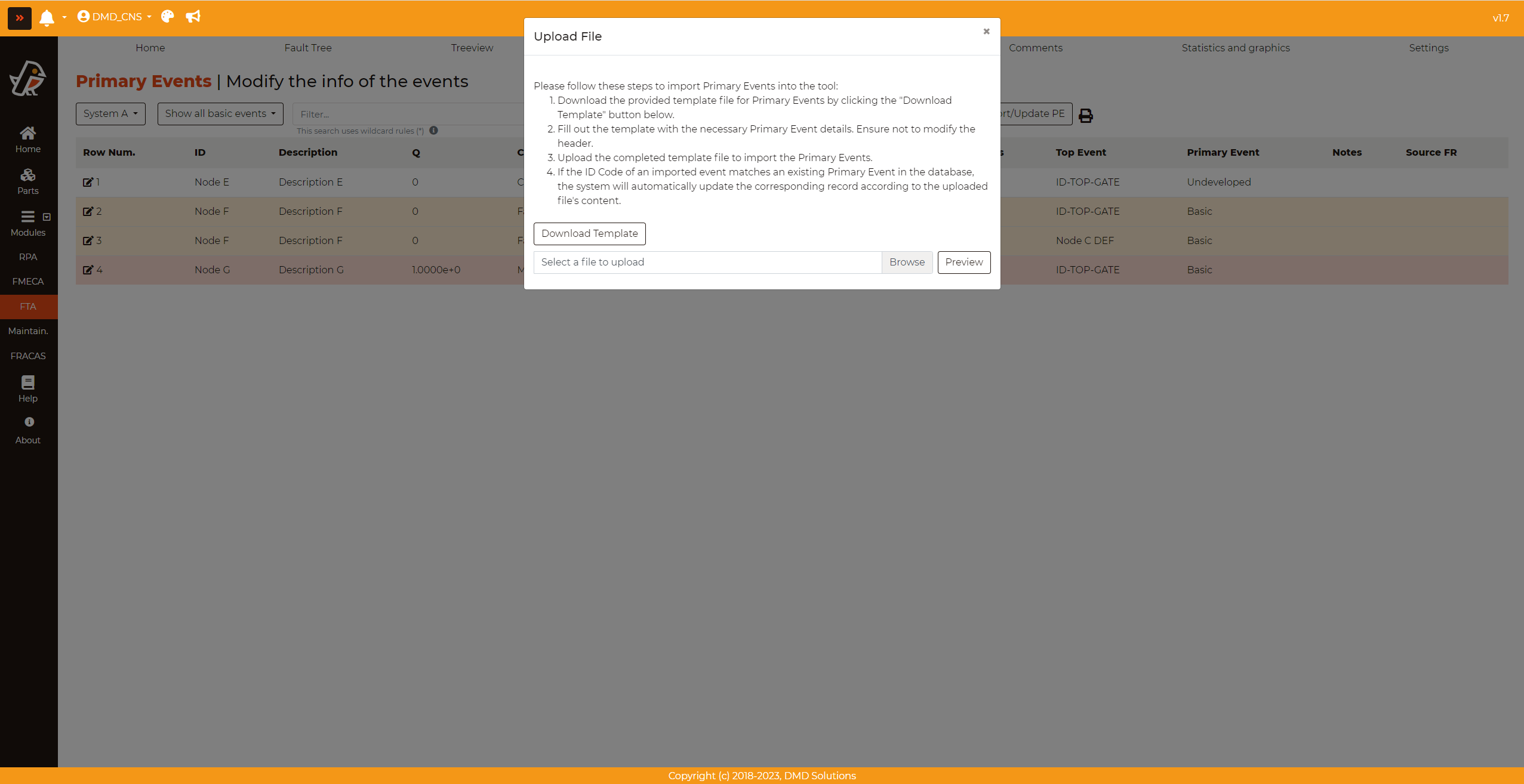
The table displays the following columns:
Row. Num.: The number of the row. This column contains the Edit button which enables the change of different parameters of the selected event.
ID: Shows the primary event ID.
Description: Shows the primary event description.
Q: Shows the primary event Unavailability.
Calculation Model: Shows the type of calculation model used in the event (Constant probability, Failure Rate or MTBF).
Dormancy (h): Shows the dormancy (dormant events) or the life time (hidden events) in hours. The value will be shown only if the event is dormant or hidden, otherwise “—” will be shown.
FR/MTBF: Shows the FR/MTBF only if the event is not has not a constant probability.
Repeats: Shows the number of repetitions of an event within the same fault tree.
Top Event: Shows the primary event’s top event ID. It is useful when displaying the basic events of all the different fault trees.
Primary Event: Shows the type of primary event, Basic or Undeveloped.
Notes: Shows the notes written by the user. This field only can be seen in this page.
Source FR: Shows the source of failure rate written by the user.
Edit a Primary Event
To edit a primary event, click on the Edit icon. The row will change as shown in the picture below.
In this page, the user can change the ID, the description the calculation model, set the event as dormant or hidden, add a note…
The changes will be correctly propagated in all the nodes of the system.