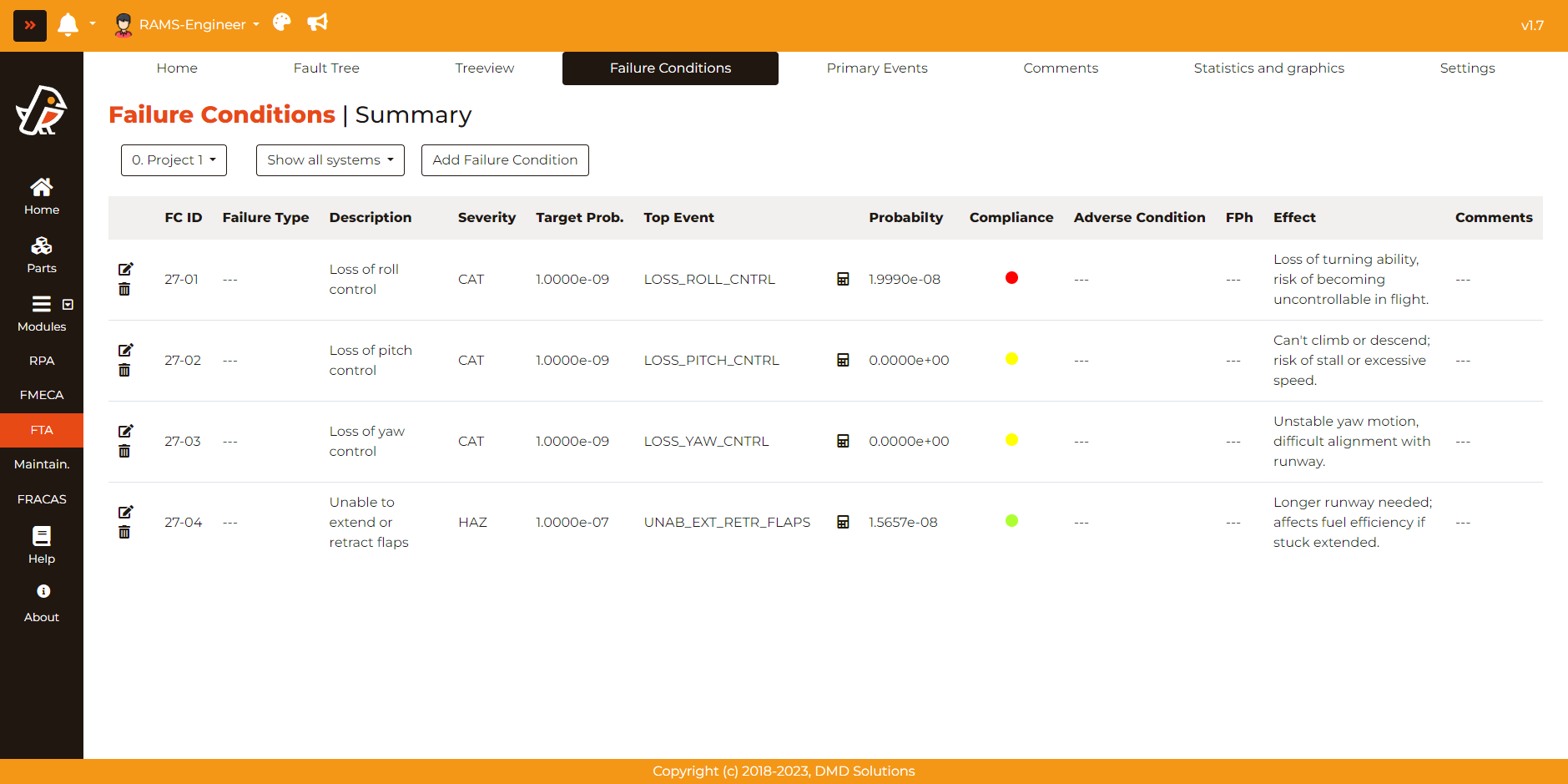Failure Conditions
This is the workspace where the user can define the Failure Conditions for the different systems.
Failure Conditions Table
When we go into Failure Conditions tab, Robin will show the failure conditions of the last project where the user was working. The user will see the following table:
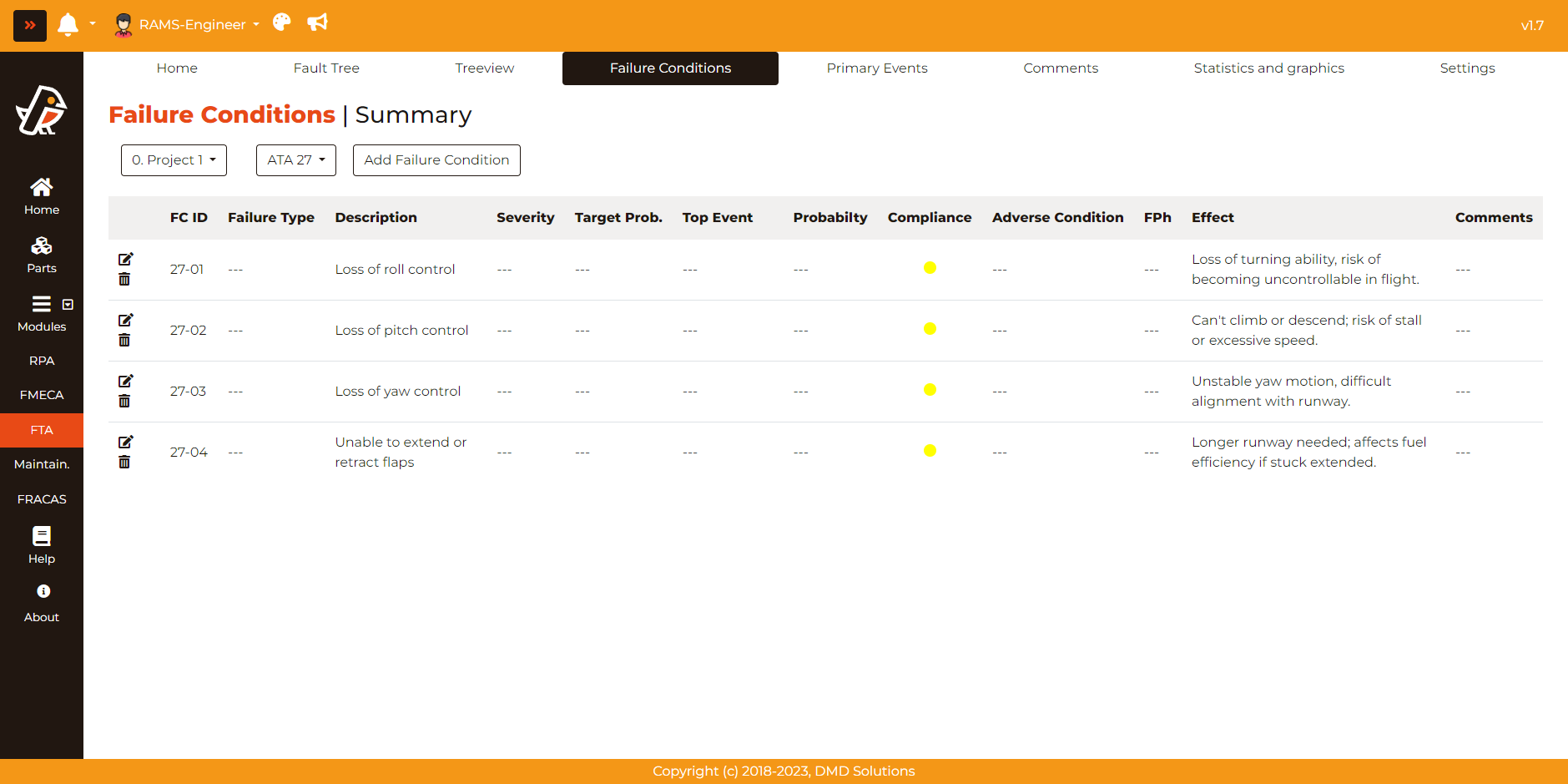
This table can be filtered by a single system with the dropdown on the top.
Create Failure Conditions
To add new Failure Conditions, the user can click on the ´Add Failure Condition´ button and the following form will open:
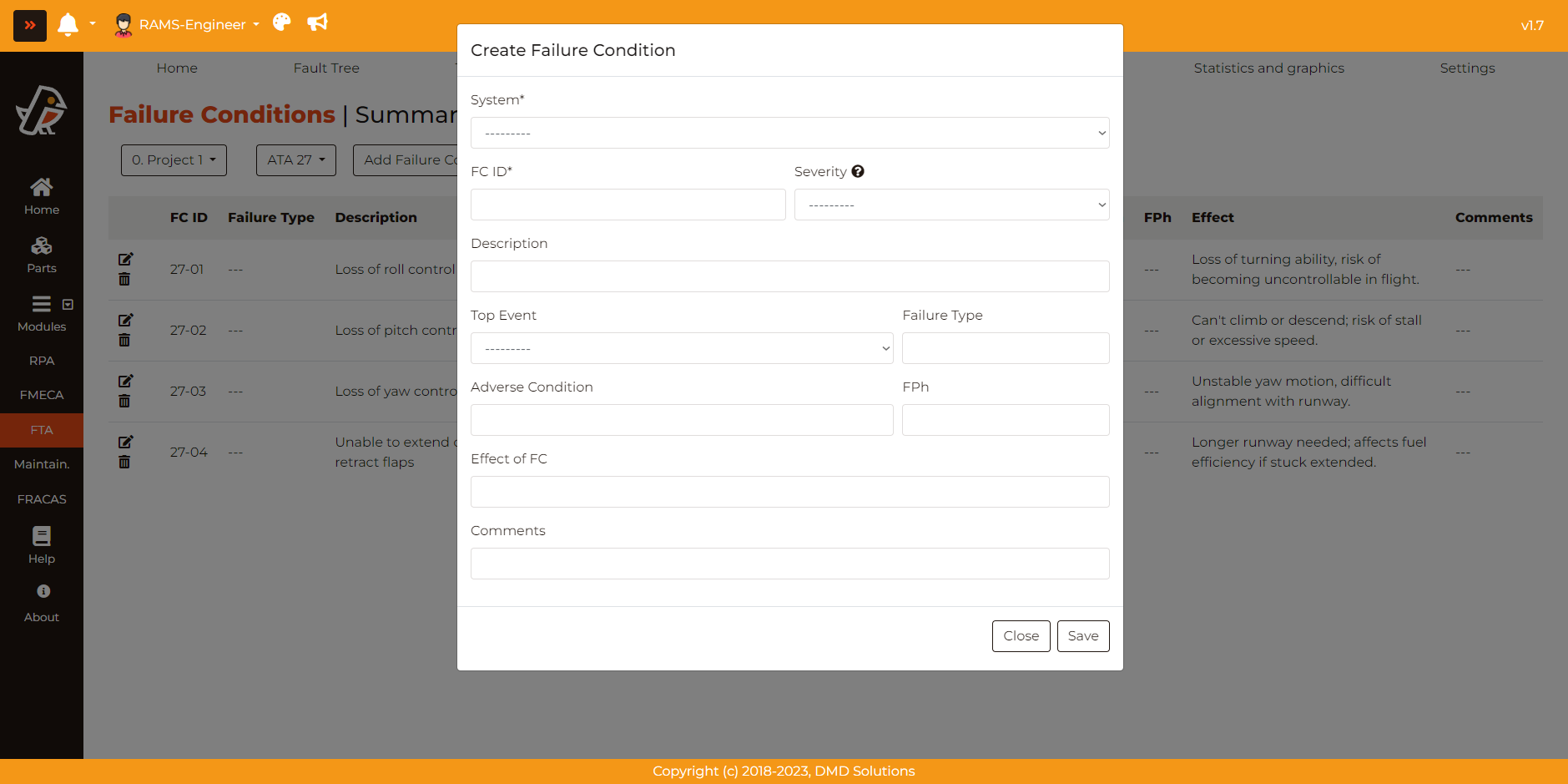
In this form, the user can specify all the details regarding a new failure condition:
System: Specifies the system or subsystem that the failure condition pertains to. This is important for classifying and understanding the scope of the failure.
FC ID: This is a unique identifier, typically a sequential number, assigned to each Failure Condition for easier tracking and referencing.
Severity: This field describes the seriousness of the Failure Condition. It’s often rated on a scale, such as Catastrophic, Hazardous, Major, Minor, etc., to reflect the potential impact. New severities can be created in the FTA settings page.
Description: A brief narrative that explains the nature of the Failure Condition. This should offer enough detail for someone unfamiliar with the situation to understand what the failure entails.
Top Event: This is the primary undesired event or outcome that the Failure Condition could lead to. Robin allows to link the Failure Condition with an specific Top Gate.
Failure Type: Categorizes the Failure Condition according to its characteristics. For example, is it a mechanical failure, software bug, human error, etc.?
Adverse condition: This specifies the unfavorable state or situation that arises as a direct consequence of the Failure Condition.
Effect of FC: Outlines the direct and immediate outcomes that occur due to the Failure Condition. This could be in terms of system operation, safety, or other operational metrics.
Comments: This is a free-text field for any additional observations, notes, or explanations that provide context or supplementary information about the Failure Condition.
Once created, the Failure Conditions can be modified: all the previous fields, the associated Top Gate or the severity.
Also, once attached the Top Gate, there is a button in the table which allows to compute the Fault Tree without going to the diagram.
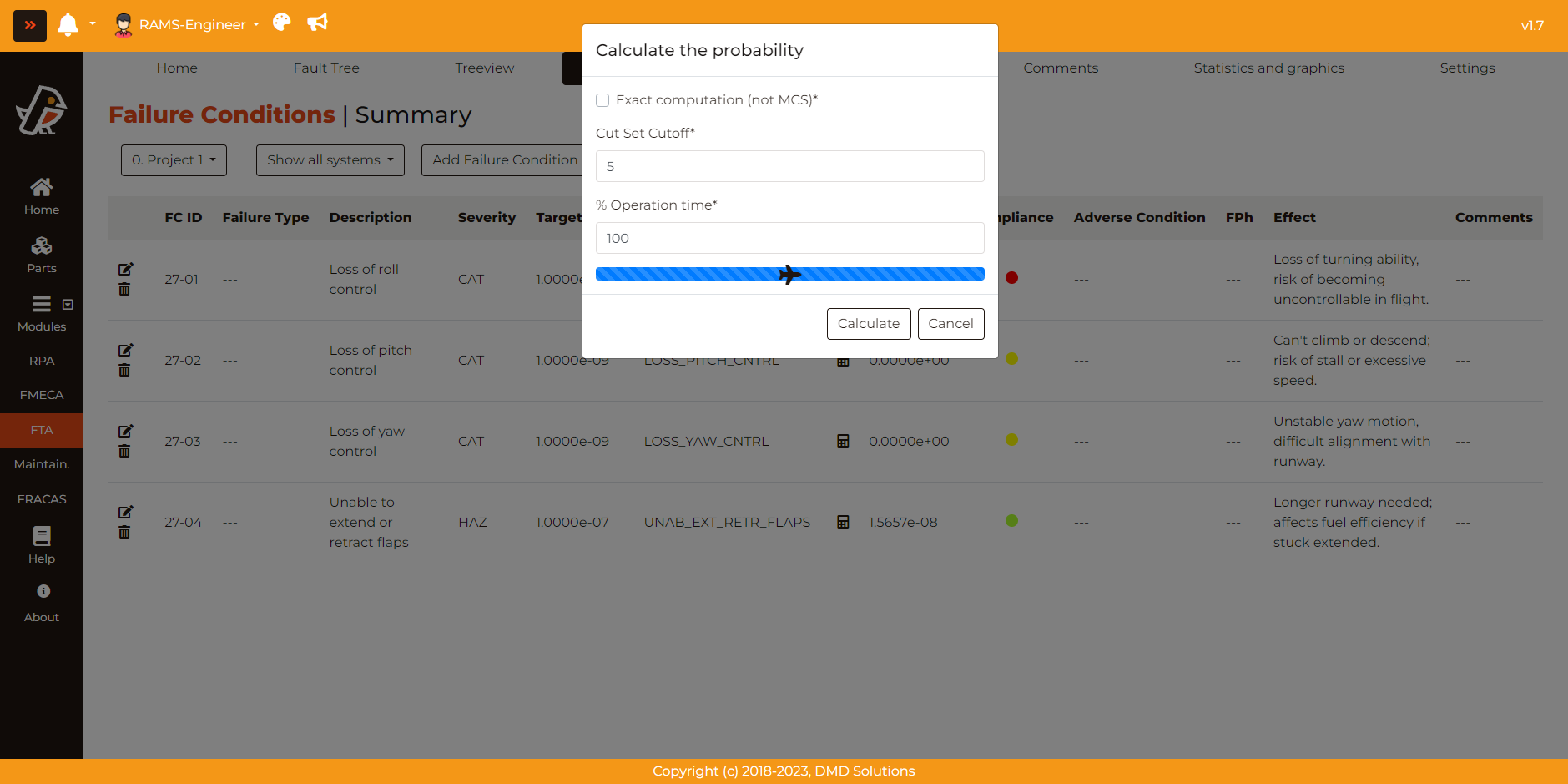
Compliance
Robin evaluates the compliance of each Failure Condition by comparing its calculated probability with the predefined target probability for its severity level. This is visually represented by a traffic-light indicator with the following color codes:
Green: Indicates that the calculated probability is below the target level, signaling compliance.
Red: Signifies that the calculated probability exceeds the target, indicating non-compliance.
Yellow: Denotes that the probability has yet to be calculated.
These colors serve as quick, intuitive markers for assessing the risk compliance of each Failure Condition.